Building UserScope with Dagger2
Custom scopes in Dagger 2 can give better control on dependencies which should live unusual amount of time (different than application and screen lifetime). But to implement it properly in Android app we need to keep in mind a couple things like: scope cannot live longer than application process, process can be killed by system and restored in the middle of user flow with new objects instances and more. Today we’ll go through all of them and try to implement production ready UserScope.
-
In one of my blog posts about Dagger 2 I wrote about building custom scopes and Subcomponents. As an example I used UserScope which should live as long as user is logged in.
Example of scopes lifetime:
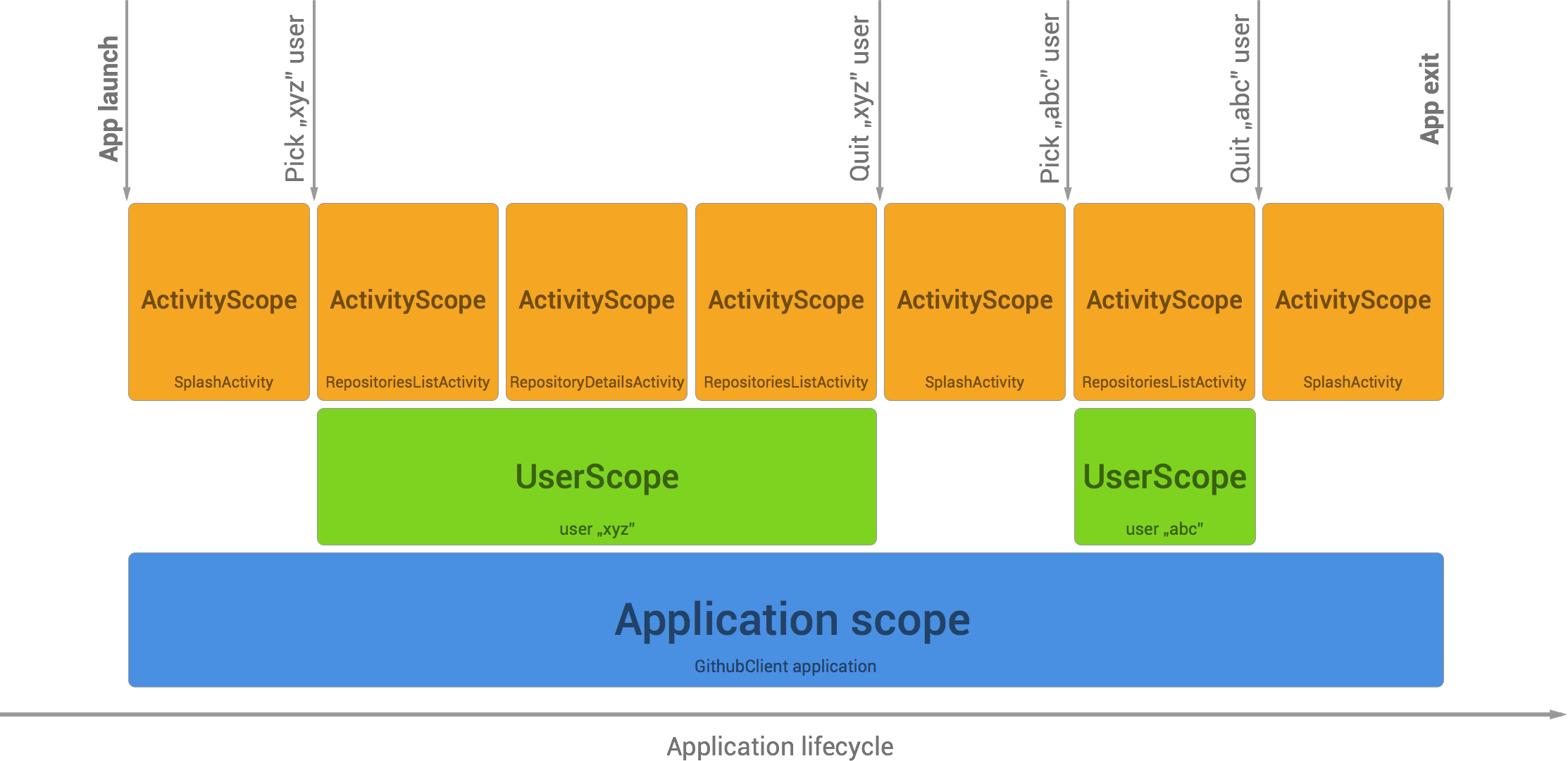
While it looks pretty simple, its implementation showed in that post was far away from code which can be production ready. That’s why I’d like to go through this subject again — but more in implementation context.
Example app
We’ll build 3-screens application which will be able to get user details from Github API (let’s assume that this would be authentication event in production app).
App will have 3 scopes:
Application scope
-
(@Singleton) — dependencies which live as long as application.
-
@UserScope — dependencies which live as long as user session is active (during single application launch). Important: this scope won’t live longer than application itself. Each new app instance will create new @UserScope (even if user session was not finished between app launches).
-
@ActivityScope — dependencies which live as long as Activity screen.
How it works?
When app gets data from Github API for given username, new screen is opened (UserDetails). Under the hood LoginActivityPresenter asks UserManager to start session (get data from Github API). When operation succeeds, user is saved to UserDataStore and UserManager creates UserComponent.
UserManager is a singleton object so it lives as long as Application and is responsible for UserComponent which reference is kept as long as user session exists.
When user decides to close session, component is removed so all objects which are @UserScope annotated should be ready for GC.
Components hierarchy
In our app all subcomponents use AppComponent as a root component. Subcomponents for screens which show user related content use UserComponent which keeps @UserScope annotated objects (one instance per user session).
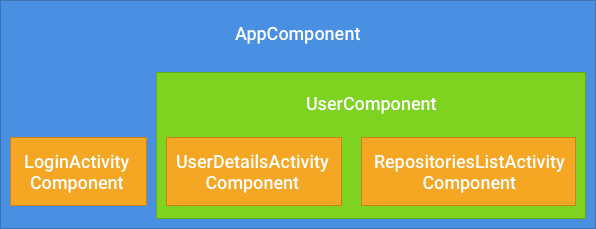
Example component hierarchy for UserDetailsActivityComponent can look like this:
For UserComponent we use Subcomponent builder pattern to make our code cleaner and have possibility to inject this builder to UserModule (UserComponent.Builder is used to create component UserModule.startUserSession method showed above).
Restoring UserScope between app launches
As I mentioned earlier UserScope cannot live longer that application process. So if we assume that user session can be stored between app launches, we need to handle state restoring operation for our UserScope. And there are two scenarios which we need to keep in mind:
User launches app from scratch
This is the most common case which should be pretty straightforward to handle. User launches app from scratch (e.g. by clicking on app icon). Application object is created and then first Activity (LAUNCHER) is started. We need to provide simple logic checking if we have any saved user in our data store. If yes user is forwarded to proper screen (UserDetailsActivity in our case) where UserComponent is automatically created.
Application process was killed by the system
But there is also a case which we very often forget about. Application process can be killed by the system (e.g. because of low memory). It means that all application data is destroyed (application, activities, static fields). Unfortunately this cannot be handled nicely — we don’t have any callbacks in Application lifecycle. To complicate it even more, Android saves activities stack. What means that when user decides to launch app which was killed somewhere in the middle of flow, system will try to bring user back to this screen.
For us it means that we need to be ready to restore UserComponent from any screen in which it’s used.
Let’s consider this example:
- User minimised app on
UserDetailsActivityscreen - Whole app is killed by the system (later I will show how to simulate it)
- User opens Task Switcher, clicks on our app screen.
- System creates new instance of
Application. What means that also newAppComponentis created. And then instead of openingLoginActivity(which is our launcher activity) system opensUserDetailsActivityimmediately.
For us it means that UserComponent has to be brought back (new instance has to be created). And this is our responsibility. Example solution to do this can look like this:
Each Activity which use UserComponent has to extend our BaseUserActivity class (setupActivityComponent() method is called in onCreate() method in BaseActivity).
UserManager is injected from AppComponent which was created with Application. Session is started in this way:
What if user doesn’t exist anymore?
So there is another case to handle — what if user was logged out (e.g. by SyncAdapter) and UserComponent cannot be created? That’s why we have those lines in our BaseUserActivity:
But if there is a chance that UserComponent cannot be created we have to remember that dependency injection won’t happen. That’s why we need to check it every time in onCreate() method to prevent from NullPointerExceptions on injected dependencies.
How to simulate application process kill by system
- Open app on screen which you would like to test
- Minimize app with system Home button.
- In Android Studio, Android Monitor select your application and click Terminate
- Now on your device open Task Switcher, find your app (you still should see preview of last visible screen).
- Your app was launched, new Application instance was created and Activity was restored.
Source code
Source code with working example showing how to create and use UserComponent is available on Github: Dagger2 recipes — UserScope.
Thanks for reading!
Author
Miroslaw Stanek
Head of Mobile Development @ Azimo Money Transfer
If you liked this post, you can share it with your followers or follow me on Twitter!